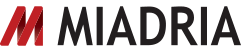Today’s post was written by Brad Shreffler, digital instructional coach at West Orange High School.
At West Orange High School, we have launched into OneNote as a school platform with both feet. At this point, just nine weeks into our one-to-one program, we have roughly 80 percent of our teachers using OneNote Class Notebooks for their day-to-day activities and 97 percent of our staff using the devices every period of every day.
We believe that the biggest reason for this success is the use of OneNote Staff Notebook at the administrative level. As an admin team, starting from the principal down, we believed that the only way to get our teachers to use Class Notebooks was to model proper use and notebook setup. To do this we started thinking about the systems we previously had in place to deliver and receive information from our teachers. Our school heavily depended on SharePoint, and the tools there were extremely useful to us. Looking at the way our workflow went with SharePoint, and considering the power of Staff Notebooks, we broke our system into a total of three primary administrative notebooks.
School-wide Staff Notebook—Team WARRIORS
Our primary purpose for SharePoint was for distribution of documents, forms and lists to the staff. This included things like pre-planning schedules, professional development calendars, school maps, etc. To accomplish this goal, we developed a school-wide Staff Notebook called Team WARRIORS (our school mascot). We removed the individual teacher tabs and just use the Content Library, Collaboration Space and Welcome area.
Here is a look at some of the key sections:

The Welcome page for our school-wide Staff Notebook.
In a Staff Notebook, we have lots of organization options. By breaking our content into the various sections within the Content Library, information is easy for our teachers to find.
Here is an example of the Discipline section:

Information is organized by section and then the various pages within the section.
As we entered further into the school year, we found that Team WARRIOR became the perfect place to store tutorials and how-to’s for the technology that we use in our classrooms. Teachers can download a document and then click on the page to see it immediately. It also allows us to make our content dynamic. For example, if a software application has an update and the tutorial or how-to becomes dated, I can make a new version and replace it on the page. OneNote automatically downloads the most recent version, ensuring that all teachers have the most recent information.

The Technology section of Team WARRIORS.
This Staff Notebook has been hugely beneficial to our staff for finding documents. Even more importantly, it forces our staff to actually use OneNote and helps them make connections between what a Class Notebook can do and how they might actually use it in their classroom.
Leadership Team Staff Notebook
Our principal created a Leadership Team Staff Notebook and added the assistant principals, deans and support personnel who make up the leadership team. The Leadership Team Staff Notebook helps the principal disseminate information to the team, such as the weekly newsletters from our deputy superintendent, agendas for our weekly leadership team meetings and the supervision schedule and maps. In addition, it maintains the classroom teacher observation schedule, ensuring that all administrators know who they should be observing in the classroom each week. It also allows our principal to ensure the observations are completed.
The best use of the Leadership Team Staff Notebook is the use of the Collaboration Space for the team meeting agendas. Here our principal supplies the agenda, and everyone in the meeting can follow along as he goes. In addition, we can make notes for the rest of the team to see, and comments can be added with questions or more details as we go through the meeting. This process helps prevent interruptions or stopping the flow of the meeting to get clarification.

An agenda, with added notes, from our last meeting.
Evaluating administrator notebooks—Team AP
The most useful, and beneficial, Staff Notebooks are the ones set up by each of the evaluating administrators at our school. These notebooks add all of that administrator’s direct reports (primarily broken into the different subject area departments). Within each of these are the specific documents that the administrator wants shared to the teachers and support staff that they oversee. In each of the teachers’ own sections, they submit their syllabus at the beginning of the year, their weekly lesson plans and their quarterly grade verification.

View of the individual teacher section of the Staff Notebook.
In addition, the Collaboration Space of this notebook has been beneficial for departments and grade levels within departments to collaborate. The Reading department, for example, has taken to using the Collaboration Space for all of their documents.
Take a close look at the navigation panel and organization structure of the example below:

Organization of the Reading department Collaboration Space. By grade level, by quarter, by standard.
Advantages to using Staff Notebooks
There are two major advantages to our use of Staff Notebook to run our school. The first is efficiency. OneNote allows each administrator to directly control how their system is set up, and each administrator only sees their direct reports, instead of everyone.
The other major advantage, and in my opinion the bigger of the two, is that it gives our teachers the chance to use OneNote. More accurately maybe, it forces our teachers to use OneNote, so that when they begin to integrate it in their classroom, they already know how to use it. The use of a Class Notebook is an expectation of all of our teachers. OneNote is an extremely powerful tool, and the OneNote Class Notebook Creator is an amazing tool for instruction. Encouraging our staff to use Staff Notebooks showed them once you start to use it, you get a conceptual vision of the functions of the various components.
If you have any questions about our implementation at West Orange, feel free to email me, brad.shreff@gmail.com.
—Brad Shreffler