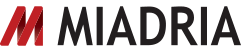Administrator control for Gmail Themes now available
A checkbox to enable/disable Gmail Themes for users has now been added to the Administrator Control Panel.
Languages included:
US English Only (Next Generation Control Panel)
Send ‘Custom From’ messages via unsecured connections
Gmail now supports ‘Custom From’ and outbound relay connections via unsecured port 25. Devices and servers that don’t support SSL/TLS can use this feature to connect with Gmail’s servers.
How to access what’s new:
Select port 25 when setting up a new custom address mail connection.
Gmail: Contacts auto-add preference
Gmail users can now choose whether or not to auto-add contacts after messaging them.
How to access what’s new:
Open your Gmail settings page and scroll down to the ‘Create contacts for auto-complete’ section.
New Contacts interface in Gmail
This release of Contacts brings all of the improvements that were previously available to consumer users.
The following business-specific features have also been added to help you and your colleagues get in touch with contacts more easily. You can now:
– Add new contact information that will default to “Work” instead of “Home” field types.
– View domain directory contact details interwoven inline with any contact details you’ve added yourself.
– Add contacts from the domain directory to your “My Contacts” list in a single click.
– Manage groups more easily by quickly adding email addresses to groups, and picking from a contact’s multiple email addresses to use on a group-by-group basis.
– Revert changes to your Contacts for up to 30 days in case you need to restore deleted or merged contacts, or undo an import.
Note: These improvements do not affect the standalone version of Contacts outside of Gmail but we hope to make them available soon.
How to access what’s new:
Users will see the changes reflected in their Contacts page
New security and connectivity features for Android users
Google has released two new security features to our Android users and one new Market app to improve contact management. You can now:
– Secure lost or stolen Android phones and tablets using the Google Apps Device Policy App via the My Devices website. This includes resetting device PINs, locating devices, and ringing devices remotely
– Encrypt data on Android devices
– Find contact information for any user in your company’s directory via the Lookup App
Languages included:
US English only (Next Generation Control Panel)
How to access what’s new:
– Install the Device Policy 2.0 App on user’s Android devices
– Enable Device Policy in your Administrator Control Panel under ‘Service Settings’ > ‘Mobile’
– Users can access devices running Android 2.2 via My Devices at www.google.com/apps/mydevices
– Download Google Apps Lookup from the Android Market. Ensure that Shared Contacts is enabled in the Control Panel
Note: Currently only Android 3.0 supports encryption, so this would block all devices running a version of Android prior to 3.0. Do not enable these features unless you have inventoried how many of your Android users could be blocked from Google Sync.