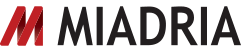New presentations editor is now the default editor, also with discussions just like in Docs
The new presentations editor that was launched in October ‘11 is now the default editor for new presentations.
Google has also added discussions to the editor just like in Docs. You can: Comment on a shape or an entire slide to give context to your discussion. Send an email notification by adding someone to a comment.
Resolve comments to let collaborators know that they’ve been addressed, and to reduce clutter in your presentation. Plus, to make it easy to get feedback without giving up control of who can make changes, you can now give others the ability to comment on (but not edit) your presentation.
If you’d like to convert existing presentations to the new version of the editor, create a new presentation and import your slides by selecting “Import slides” from the “File menu.” To learn more about how to import your old presentations, check out these instructions.
How to access what’s new:
– In your Docslist, create a new presentation and it will be created with the new editor.
– Commenting:
1. Highlight the item you’d like to comment on. You can comment at the object or slide level:
– To comment on a shape, text box or other object highlight the shape.
– To comment on a slide, select it in the list of slides on the left.
2. Go to the “Insert” menu, and select “Comment.” You can also use the shortcut Ctrl+Alt+M (PC) orCmd+Alt+M (Mac) to insert a comment.
3. Click “Comment” to add it to the presentation for your collaborators to see.
Note: New Google presentations are only supported in modern browsers. For the best experience, we recommend using Google Chrome, which supports all of the new features in Google presentations.
For more information:
http://googledocs.blogspot.com/2012/02/great-presentations-start-with-great.html
Help Center:
https://support.google.com/docs/bin/answer.py?hl=en&answer=1685857&topic=1694827
https://support.google.com/docs/bin/answer.py?hl=en&answer=2459408