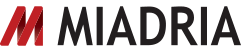With Google Docs now enabling voice typing, Google Docs is becoming an even more valuable tool for startups and businesses of all sizes.
To make your overall editing experience a bit better, here are some tips on how to become a smart Google Docs user.
1. Type with your voice
One of Google’s newer features – speech typing in Google Docs is enabling users to write and edit text with simple voice commands. For example, users can say ‘copy[word]’ or ‘delete’ to remove said word.
To use this feature, go to ‘tools’ then click on ‘voice typing’. It’s pretty intuitive. Play nice.
2. Turn notifications on/off
To start or stop email notifications whenever somebody makes a change in the document, open that document, click the comments button in the upper right of the screen, and select adequate notification settings from the drop-down menu.
3. Use Revision History
To find out who made changes to collaborative document, either by adding, editing or deleting, click file, and then see revision history.
4. Avoid the Internet
In Google Docs, you cancreate and edit documents, even without an internet connection. Go to your settings and click on “enable offline syncing” so you can download files onto your device and edit them offline. When an internet connection is re-established, Docs will automatically sync and update these files. Note: This feature works best in Chrome.
5. Don’t forget to google your documents
It’s easy to create and share all types of files, but if you need to find one quickly in the sea of docs, the best way is to use the besst browser – Google search which is right at the toop, just raise your eyes a bit. Note: This one browses your Drive, not the iternet.
6. Take it easy on repeated text
if you need to repeat a phrase often in your document e.g. “please elaborate”, cut your typing by coding it like this:
go to Tools, Preferences from in your document. In the pop-up window that appears, under ‘automatic substitution’, type “pe” below the ‘replace’ heading and “please elaborate” below the ‘with’ heading. Then click OK.
Back in your document, type pe and press the spacebar: You should see “please elaborate” appear automatically.