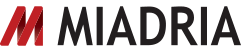Don’t want that file downloaded? Ability to restrict file download now in Google Docs
Google recently made it possible to restrict the download of non-Google editor file types in Google Docs. This restriction can be applied to .ppt, .pdf, video, and image files for example.
How to access what’s new:
Select the file that you want to restrict, select the ‘More’ menu and choose the new option. Alternatively, right-click a document in the docslist and select ‘prevent viewers from downloading’ from the menu options.
Browse the Google Apps directory from within Gmail Contacts
Users can browse the entire Google Apps directory for their domain from within Contacts without having to search. This is especially useful when a user doesn’t know the exact name or spelling of the person they’re looking for or wants to see a complete list of contacts for their domain in alphabetical order. Just click “Directory” in the left sidebar from within Contacts in Gmail to get started.
How to access what’s new:
– To enable / disable the ability to browse the Google Apps directory, enable / disable Contact Sharing: Control Panel -> Settings -> Contacts -> Enable / Disable contact sharing.
– To hide specific users (or resources) from being visible to other users from within Contacts: Control Panel -> Organization and Users -> User information -> Contact Sharing checkbox.
– To set the Google Apps directory to be alphabetized by first or last name: Control Panel ->Settings -> Email -> Name format.
– Reload Gmail
– Go to “Contacts”
– In the left sidebar, click “Directory”, above “New Group…” at the bottom.
– Browse by using either the next/prev arrow buttons or open the drop down to the left of the next/prev arrow buttons to jump directly to a specific alphabetical range.