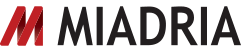Type with your voice
For an easy way to put words on a page, you can type with your voice in a document. At the moment, this feature is only available in Chrome browsers.
- Before you get started, make sure that you have a working microphone either built in to your device or connected externally.
- In a Chrome browser, open a document.
- Click the Tools menu > Voice typing.
- A pop-up microphone box will appear. When you are ready to speak your text, click the microphone or press Ctrl + Shift + S (Cmd + Shift + S on a Mac) on your keyboard.
- Speak your text clearly, at a normal volume and pace. See below for more information on using punctuation.
- When you’re finished, click the microphone again.

Note: While voice typing in Google Docs is only available on computers, many Android and iOS phones and tablets have built-in microphones that you can use with a document. Look for the microphone icon on your mobile keyboard.
Correct mistakes while voice typing
If you make a mistake while you’re typing with your voice, you can move you cursor to the mistake and fix it without turning the microphone off. After correcting the mistake, make sure to move the cursor back to where you want to continue voice typing. You can also right-click words underlined in grey to see a list of suggestions.
Use punctuation with voice typing
When you are speaking text in a document, there are several phrases you can use to add punctuation to your text:
- “Period”
- “Comma”
- “Exclamation point”
- “Question mark”
- “New line”
- “New paragraph”
Note: At the moment, this punctuation is only supported in German, English, Spanish, French, Italian, and Russian.
Hack of the Day: Type With Your Voice